Single Product Page Elements
These are all the elements that you can add inside a Single Product Page, a Template for a Single Product Page or a Specific Product Page. How to set pages here.
Title
The Title of the product can be added either to text elements or to link elements, if you use the latter it will also automatically link to the product page.
Add the attribute:
itemtitleFeatured Image
The featured Image is the main image attached to a product, you can use the featured image on Images or any element as Background Image (don't forget to add a placeholder image and stylize it, the archive image will follow that image style). If you add the attribute to a link, it will also directly link to the product page.
To create a futured image just use the attribute
itemfeatured-imageto change the size of the featured image, you can add the following optional attribute:
dimensiondimension of the imageAs for valid dimension you can use:
full, medium, thumbnail, larger or width, height
For example to set a fixed size image of 300x500 add the attribute
dimension300, 500Please, mind the space between width and height.
Permalink
The permalink is simply the url to the current product page. Just add the attribute on a link element of any type:
itempermalinkContent
The content of your product can be set in WordPress backend. It can be added to any item, but for better styling is way better to add the following attribute on a RichText block:
itemcontentDescription
The description of the product can be added on RichText elements just adding the attribute:
itemdescriptionKeep in mind that if you use the Product Tabs, the product description will be automatically added in the first tab
Short Description
The short description of the product (just as a reminder, the short description is a short summary of a product, can be added on any text element just adding the attribute:
itemshort-descriptionAttributes
For each Product you can assign various attributes, like color, size, etc..
This element can be added on any text using the attribute:
itemattributesThis text will be duplicated for each attribute you have set and will show in each of them a text in the format Attribute name: values as an example: Color: Red, Blue
So as example if in your product you have set the attributes: Color, Size, Material, you will get 3 texts like:
Color: red blue
Size: M, L
Material: Glass
Attribute
For each Product you can assign various attributes, like color, size, etc..
This element can be added on any text using the attribute:
itemattributeattributeslug of the attributeThis text will be duplicated for each value of the attribute you have chosen, so for example if you set:
itemattributeattributecolorAnd in your product you have 3 values like Red, Blue, White you will get 3 texts.
On each text also the adapter adds an html attribute called data-attribute-slug with the slug of the value, so you can further customize it with custom css.
Note that the attribute is inserted in the element with class Attribute Value, is wrapped inside a flex just for style! Don't forget to change the value color to your actual needs
Add To Cart
By default in WooCommerce there are 4 different types of products: "Simple", "Variable", "External" and "Grouped" If you are pretty sure that your store will have only simple or external products, and for all other types of product you want to use the default add to cart of WooCommerce, you can just add the add to cart of webflow without any attribute (just enable quantity in the settings tab ⚙️ if is disabled).
If instead you don't want to use those ugly and old selects and want to use variation swatches you can follow this steps:
- Add an Add to Cart Element;
- Enable quantity if not enabled;
- Set the option list to display none (it doesn't get exported by Webflow, so just hide it)
- Add a div with the attribute:
itemvariations- Inside this div add a text with attribute:
itemvariation-title- In the same div add a label without attribute, this label will get either the background image if set in WordPress or the name of the variation
This structure is pretty dynamic, as an example if you have a product with 2 variation properties like: Color and Size, with respective values of (Red, Blue) and (M, L, XL)
the Div where you have the attribute will get duplicated 2 times once for Color and once for Size, while the div inside the one with the attribute will get duplicated 2 times for Color and 3 times for Size, creating a structure that should be like:
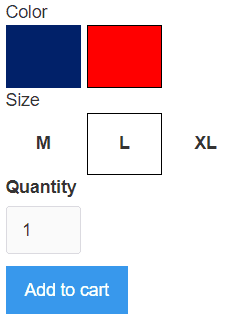
so keep it in mind when you create the design, use flex or grid thinking about this structure.
Also the label can have 3 states that are controlled by combo classes. So you can further customize it, by default the label will have no combo class, when the label gets clicked it will get the combo class "selected", while if the variation can not be bought it will have the combo class "disabled"
⚠️⚠️⚠️
To get background images you have to create attributes for variation in Products > Attributes menu
Grouped Add to Cart
A Grouped product has a totally different add to cart button, create it only if you are thinking of using this kind of products in WooCommerce, otherwise, skip it!
If you need it, follow these steps:
- Add a Form and on the Form Block add the attribute:
itemgrouped- Inside the Form add a div with attribute:
itemwrapperInside the div add the following elements:
- A label (will be the product name)
- An Input type number (will be the quantity)
- A checkbox (will be showed only if the product can be sold separately)
Optionally inside the same div you can add:
The product price on a text with attribute:
itempriceThe product original price on a text with attribute:
itemregular-priceThe link to the product with attribute:
itemlink
The result in WooCommerce should be something like this
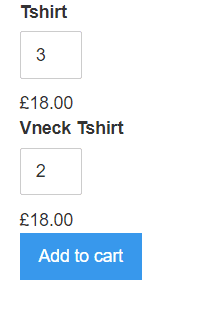
Product Images
In WooCommerce you can associate multiple images to your product and you can show them on your theme just using the attribute:
itemproduct-imagesThis attribute is very very flexible and can be used in a lot of ways.
You can add it to:
A Slider: in this case each image will create a new slide;
A Div: in this case for each image of the product the div will be duplicated and will get as background image the respective image;
An Image: in this case for each image of the product the image will be duplicated and will get as image the right image;
A Lightbox Link: in this case the image in the lightbox link will not be modified, but the lightbox will be linked to all the product images;
A Lightbox Link that is placed inside a Collection List Wrapper: in this case you will have multiple images with lightboxes that are linked together;
Product Gallery
Product gallery is simply an example combination of Product Images, as you have read before, Product Images attribute is pretty flexible and can be used on different type of elements with different behaviours. It is composed by a slider that has attribute:
itemproduct-imagesInside the slide there is a lightbox link without attributes ("Remember to link the lightbox to a media to make it work). And below the slider there is an image with attribute:
itemproduct-imagesThat will act as thumbnails to change the slide
Product Tabs
To create Product Tabs use the Tabs element and add the attribute:
itemtabsOnly the first tab will be considered, so you can delete all the others, inside the first tab content add a RichText element. The tabs will be created by WooCommerce and filled with different content.
Price
Is the price of the product, you can add it to text elements using the attribute:
itempriceRegular Price
If the product is on sale, the regular price is the full price, you can add it to text elements using the attribute:
itemregular-priceRating
Rating is an integer number that goes from 0 to 5. You can use the attribute:
itemratingon any element you want, it will be repeated automatically based on the rating. (e.g if you put this attribute on a star image, and you have a rating of 4 for that product you will get 4 star images ⭐⭐⭐⭐)
Total Sales
Is the number of sales made for that product, you can use it on text elements using the attribute:
itemtotal-salesReviews Count
Is the number of reviews made for that product, you can use it on text elements using the attribute:
itemreview-countFeatured
You can add the following attribute on every element you want, and it will be showed only the product is set as featured
itemfeaturedOn Sale
You can add the following attribute on every element you want, and it will be showed only the product is on Sale
itemon-saleSKU
The sku is an identification of certain product you can add it to texts, using the attribute:
itemskuDate & Time
To add an indicator about the date or the time of pubblication of the product, you can add respectively the following attributes:
itemdateitemtimeThe date and time format can be changed globally from WordPress Settings > General, respectively in sections named Date format and Time Format. However if you need to change the format locally for your current design needs you can add the optional attribute:
formatdate/time formatFor the date/time format, WordPress uses the native PHP function, this the complete format table.
As Example if you set the attribute:
formatF j, Y, g:i aThe date will be in the format: March 10, 2020, 5:16 pm
To/From Sale Date
If you have scheduled a sale in the feature you can add some visual indicators for the starting and ending date of the sale using respectively:
itemfrom-sale-dateand
itemto-sale-dateThe date and time format can be changed globally from WordPress Settings > General, respectively in sections named Date format and Time Format. However if you need to change the format locally for your current design needs you can add the optional attribute:
formatdate/time formatFor the date/time format, WordPress uses the native PHP function, this the complete format table.
As Example if you set the attribute:
formatF j, Y, g:i aThe date will be in the format: March 10, 2020, 5:16 pm
Main Category
Thanks to the Udesly plugin, you can select a Main Category attached to each product, you can create with these feature a simple tag button that links to the main category of the product, just add on a link the following attribute:
itemmain-categoryDon't forget to set up the main category in each product, it's not automatic.
Product Dimensions
Product can have different dimensions associated to it, they can all be added on text elements, using respectively the attributes:
- Length
itemlength- Width
itemwidth- Height
itemheight- Weight
itemweightCategories
This is the list of categories of the product add it on a link element, this element will be repeated once for every category that is attached to the product. To use it use the attribute:
itemcategoriesOptionally you can also add the following attribute to limit the number of categories to show:
limitnumber of categoriesFor example to show only first 3 categories add:
limit3Tags
This is the list of tags of the product add it on a link element, this element will be repeated once for every category that is attached to the product. To use it use the attribute:
itemtagsOptionally you can also add the following attribute to limit the number of categories to show:
limitnumber of tagsFor example to show only first 3 tags add:
limit3Author
Every product has one Author attached to it, an author has a lot of data that can be customized, let's see it in action! You will find the elements dived on the element they can be used on: Images, Texts and Links.
Author Images
Actually the only Author data that can be used on images is the author Avatar, WordPress uses a system called Gravatar for its avatars, your authors can change the profile image creating an account on Gravatar using the same email. To show it, use an image or a div for background image with the attribute:
- Avatar
itemavatarAuthor Texts
There are a lot of datas that can be used on text elements, they are pretty autoexplicative, just add the attributes you want to use on text elements:
Display Name
itemauthor-display-nameNickname
itemauthor-nicknameFirst Name
itemauthor-first-nameLast Name
itemauthor-last-name-
Description
itemauthor-description
Author Links
With Links instead we can use the link to the author page (that is the archive page with all the products written by the author) and his social links. You can add social links in WordPress under the Users panel
Email
itemauthor-emailFacebook
itemauthor-facebookLinkedin
itemauthor-linkedinYoutube
itemauthor-youtubeTwitter
itemauthor-twitterDribble
itemauthor-dribbleInstagram
itemauthor-instagram-
Phone Number
itemauthor-phone
Previous and Next Product
Sometimes it can be usefull to enhance your users engagement to add datas for next and previous products.
To create them, just add a div with respectively:
itemnext-productto create a space for the next post and
itemprev-productto create a space for the previous post.
Inside this divs you can add the following elements:
Title
On texts you can add the attribute:
itemtitleFeatured Image
On images or divs you can add instead the attribute:
itemfeatured-imageExcerpt
If you want on texts you can add the attribute:
itemexcerptPermalink
On Links instead you can add the attribute:
itempermalinkUpsells and Related
Upsells are products that are usually bought at the same time with the current product, WooCommerce doesn't have a smart recommendation system, instead you have basically to define the upsells products, for each product. (Yes, manually for each product 😯😯😯 How?). While related products are automatic but not modifiable, so use them at your own risk ☠️
Upsells and Related cannot be paginated, but you can define the number of Products to show in WordPress following the path: Udesly > Settings > WooCommerce > Related and Upsells.
To create an Upsell list add the following attribute on a Collection List Wrapper:
wcupsellsfor related instead add the following attribute on a Collection List Wrapper:
wcrelatedInside Collection List Item you can add all of the elements that you find in the page:
if you want, you can just copy a sample card and paste it inside the Collection List Item